Now, you go to copy a 6.5 gb file. Yeah, it's big, but it should fit. So why then, does windows say "disk full" or "not enough space in this file system".
One possible reason is that the file you're copying is stored on an NTFS file system and the USB key to which you're trying to copy is formatted as a standard FAT32 file system.
It's very likely that if you are using XP, Vista, or windows7 as your operating system, then files stored on your harddrive are NTFS. And, many USB keys come from the store pre-formatted as FAT32.
HOW TO FIND OUT WHAT FILES SYSTEM YOU ARE USING:
(if you don't care and just want the solution now, skip to the next paragraph)
To find out for sure, you can right-click on "My computer" and choose "Manage". When the management window comes up, click on "Disk Management". Then look at the drive information that appears in the right side of the screen.

FORMATTING the USB for NTFS
Open up the "My computer" and look for the icon that represents the USB key. Right-click that icon and choose "format". In the Format window, there will be a drop-down menu for choosing a file system. Choose NTFS. Also, check the box for "Quick Format".
!!! WARNING, formatting the USB key will erase anything already on there, so copy those files off to some other location before the format!!!!!
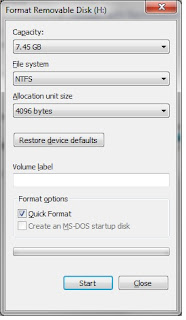
Once the format is done, try your file copy again.

No comments:
Post a Comment