"cloud data" could mean a lot of things. In this blog entry, I want to focus on cloud data as the data you store in the cloud (the Internet). And, to get you to think about how you would conduct your job, business, or personal life if that access was no longer available?
Why would this happen? Well, there's the obvious - natural disasters, power outages, which lead to temporary loss of Internet access. But, let' also remember to consider the not-so obvious. For instance, what if for some reason your Gmail, Hotmail, or Yahoo mail account was suspended, hacked, or the provider was down (think DOS attack).
Don't think it could happen? What if Gmail decides to suspend access to your account for suspicion of malice (even if it's a wrong accusation)? Maybe someone hacks your account and changes the password.
Sure, these might sound improbable, but not impossible. I'm trying to wake you up to think about what forms of your data are in a precarious state residing only in online repositories. In other words, if your sole record of Phone numbers, email addresses, policy numbers, important notes, etc. are kept in an online repository (google docs, yahoo mail, drop box), then you *Don't* have full control over the access to it.
Okay, so what's my solution? Local replicas. Many, but not all of these online webmail services have some means by which you can make duplicate copies on your local computer.
For instance, if you have a yahoo account, you can also download all that email (and valuable contact information) into Outlook by using a POP email connection. yes, you might have to have a paid subscription to that, but just do it for one month, long enough to get a copy of all that data.
Another feature is exporting of contacts into a CSV file. CSV files can by opened with Excel or can be imported in to several contact management software tools.
I'm not going to go into the details of how to setup POP accounts or export/import CSV files - that's not the scope of this blog entry. I really just want you to stop and think about the delicate nature of your online data and how your access to it is NOT GUARANTEED.
Making a local copy of that data that you normally store in the cloud is one way to dramatically increase the likelihood that the data is accessible to you in spite of outages or other reasons.
And, here's one last thing to think about: You know all those business contacts you have saved in your work email? You think you'll have time to get a copy of all those if get let-go? Most companies shut off access to computer and email resources BEFORE they inform the employee of termination.
Aren't these business contacts likely to be some of the people you're going to reach out to if you have to go job hunting?
It's not a tremendous amount of work to make these local copies of your data and you'd be so glad you did situation ever occurred where access was shut off.
Tuesday, October 4, 2011
Friday, May 6, 2011
Why can't I copy a large file to my USB when there is plenty of space?
Say for example you have an 8gb USB key. Not a single thing on it so it should show at least almost 8gig free, right?
Now, you go to copy a 6.5 gb file. Yeah, it's big, but it should fit. So why then, does windows say "disk full" or "not enough space in this file system".
One possible reason is that the file you're copying is stored on an NTFS file system and the USB key to which you're trying to copy is formatted as a standard FAT32 file system.
It's very likely that if you are using XP, Vista, or windows7 as your operating system, then files stored on your harddrive are NTFS. And, many USB keys come from the store pre-formatted as FAT32.
HOW TO FIND OUT WHAT FILES SYSTEM YOU ARE USING:
(if you don't care and just want the solution now, skip to the next paragraph)
To find out for sure, you can right-click on "My computer" and choose "Manage". When the management window comes up, click on "Disk Management". Then look at the drive information that appears in the right side of the screen.

FORMATTING the USB for NTFS
Open up the "My computer" and look for the icon that represents the USB key. Right-click that icon and choose "format". In the Format window, there will be a drop-down menu for choosing a file system. Choose NTFS. Also, check the box for "Quick Format".
!!! WARNING, formatting the USB key will erase anything already on there, so copy those files off to some other location before the format!!!!!
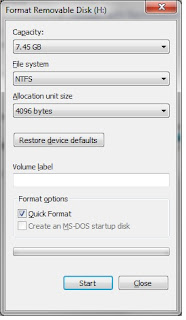
Once the format is done, try your file copy again.
Now, you go to copy a 6.5 gb file. Yeah, it's big, but it should fit. So why then, does windows say "disk full" or "not enough space in this file system".
One possible reason is that the file you're copying is stored on an NTFS file system and the USB key to which you're trying to copy is formatted as a standard FAT32 file system.
It's very likely that if you are using XP, Vista, or windows7 as your operating system, then files stored on your harddrive are NTFS. And, many USB keys come from the store pre-formatted as FAT32.
HOW TO FIND OUT WHAT FILES SYSTEM YOU ARE USING:
(if you don't care and just want the solution now, skip to the next paragraph)
To find out for sure, you can right-click on "My computer" and choose "Manage". When the management window comes up, click on "Disk Management". Then look at the drive information that appears in the right side of the screen.

FORMATTING the USB for NTFS
Open up the "My computer" and look for the icon that represents the USB key. Right-click that icon and choose "format". In the Format window, there will be a drop-down menu for choosing a file system. Choose NTFS. Also, check the box for "Quick Format".
!!! WARNING, formatting the USB key will erase anything already on there, so copy those files off to some other location before the format!!!!!
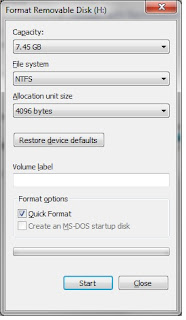
Once the format is done, try your file copy again.
Sunday, May 1, 2011
Virgin Mobile 3G USB modem review
I bought one of these Virgin Mobile 3g USB modems about a year ago (april 2010). I needed portable internet access for my work. And, tethering the cell phone was just getting to be a pain in the @ss.
The model I have is the Novatel Wireless MC760. It runs on the Sprint CDMA network (yes, the service is offered by Virgin Mobile, but it's really the Sprint network - this is no secret).
One of the key drivers of my decission on the Virgin Mobile solution instead of Sprint, Verizon, AT&T or other was that, at the time, you could get 5gb of bandwidth per month on a prepaid plan (as opposed to a 2 year contract). And, the price was only $40 per month, compared to the big three who were getting $50-70 for the same amount of bandwitdh on a contract plan!
Since then, Virgin mobile now offers the same prepaid $40 plan with unlimited usage (no more 5gb cap). There is a slight catch though - if you read the details, even though you are allowed unlimited bandwidth, you will be throttled after you pass the 5gb threshold.
Performance: Good for email, reading text, light surfing. But, for file transfer, video streaming - probably not the best solution.
The model I have is the Novatel Wireless MC760. It runs on the Sprint CDMA network (yes, the service is offered by Virgin Mobile, but it's really the Sprint network - this is no secret).
One of the key drivers of my decission on the Virgin Mobile solution instead of Sprint, Verizon, AT&T or other was that, at the time, you could get 5gb of bandwidth per month on a prepaid plan (as opposed to a 2 year contract). And, the price was only $40 per month, compared to the big three who were getting $50-70 for the same amount of bandwitdh on a contract plan!
Since then, Virgin mobile now offers the same prepaid $40 plan with unlimited usage (no more 5gb cap). There is a slight catch though - if you read the details, even though you are allowed unlimited bandwidth, you will be throttled after you pass the 5gb threshold.
Performance: Good for email, reading text, light surfing. But, for file transfer, video streaming - probably not the best solution.
Labels:
3G,
Novatel MC760,
USB modem,
virgin mobile,
WWAN
Subscribe to:
Posts (Atom)
